Configure database engine¶
Percona Everest provides configuration settings and options, which are essential for tailoring the database behavior and performance to meet the needs of various applications. You can fine-tune your database operations using these settings and options, thus increasing efficiency and productivity.
Configure database engine for new DB cluster¶
To configure your database engine in Percona Everest:
-
From the Percona Everest main page, navigate to Create database > Advanced Configurations page.
-
To enable external access beyond the Kubernetes cluster network, turn on the toggle.
Note
- Enabling remote access to your database can lead to serious security risks such as unauthorized access, data breaches, and compliance violations.
- The network mask is always required, so if you want to limit access to a single IP, ensure to add the
/32network mask.
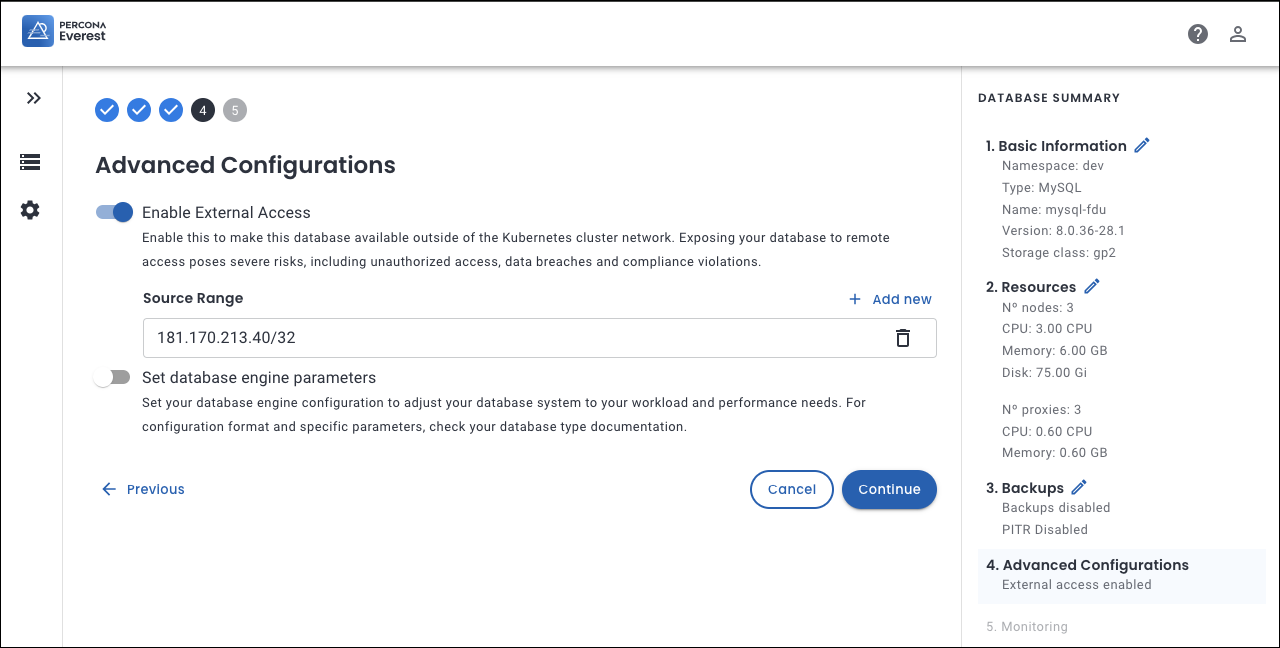
-
Click Add new to add the IP addresses in the Source Range field.
- You can optimize your database’s performance using Database Engine Parameters on the Advanced configurations page.
- Enable Database engine parameters by using the toggle.
-
Configure specific values to optimize performance, security, and functionality according to your requirements by entering the values in the text box.
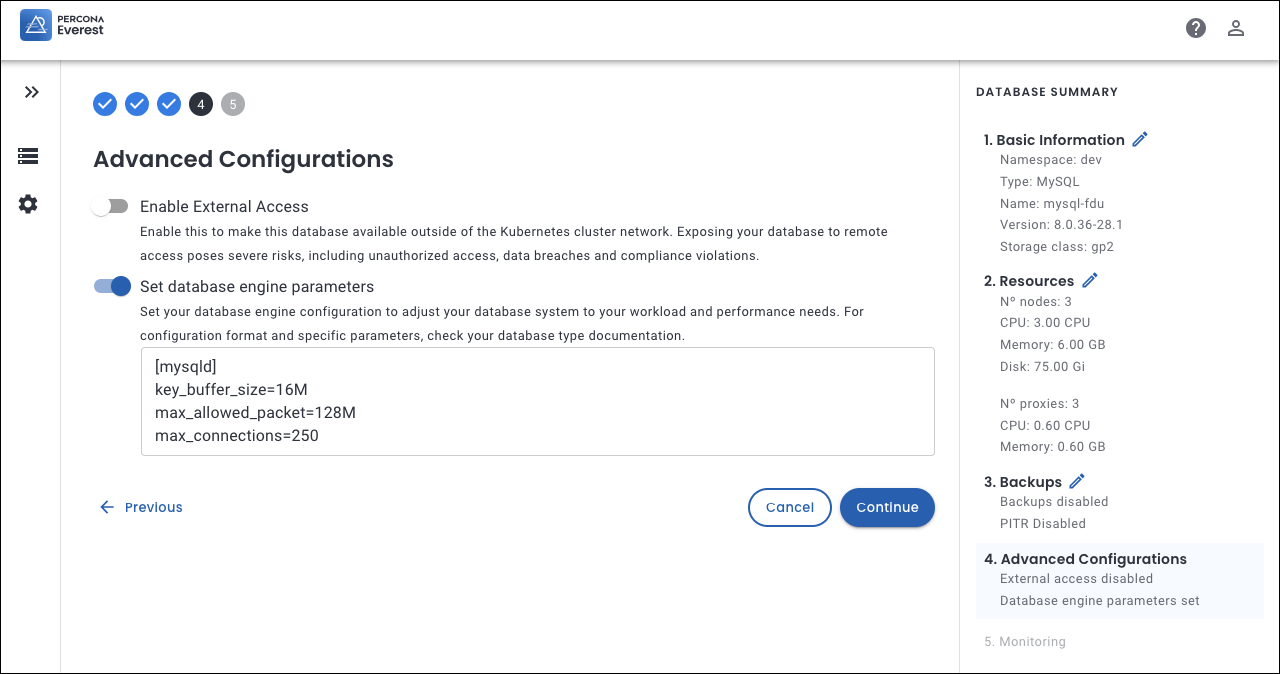
Here are some configuration examples for each supported engine type:
MySQL
[mysqld] key_buffer_size=16M max_allowed_packet=128M max_connections=250Mongo
operationProfiling: mode: slowOp slowOpThresholdMs: 200PostgreSQL
log_connections = yes search_path = ‘“$user”, public’ shared_buffers = 128MBFor more information on configuring specific database parameters, see the MySQL, MongoDB, and PostgreSQL configuration documentation.
-
Click Continue till you reach the end of the wizard.
-
Click Create database. The database engine parameters will be updated.
Configure database engine for an existing DB cluster¶
To update your database engine in Percona Everest for an existing DB cluster:
-
Go to the Percona Everest home page and click on the database for which you want to update the database engine. The Overview page will be displayed.
-
On the Advanced configuration widget, click Edit. The Edit advanced configuration screen will be displayed.
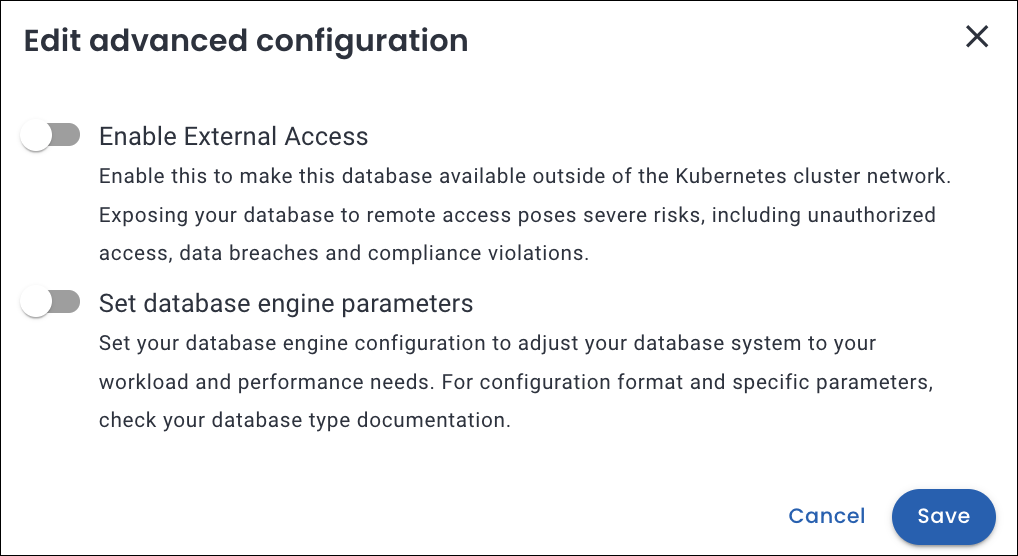
-
Make the necessary changes and then click Save. The database engine parameters will be updated.
Get expert help¶
If you need assistance, visit the community forum for comprehensive and free database knowledge, or contact our Percona Database Experts for professional support and services.