Monitoring¶
Percona Everest provides monitoring capabilities with PMM to maintain a reliable and secure database infrastructure.
Here are some key benefits you’ll get with monitoring of Percona Everest:
- Database availability and uptime tracking
- Insights into your database performance
- Proactive issue detection and addressing opportunities
- Continuous monitoring
The concept of namespaces in monitoring¶
When you assign namespaces to a monitoring instance, it only determines which databases are authorized to utilize that monitoring instance, you cannot monitor specific namespaces.
Each database can only be monitored by one instance, which means that the metrics for the database are only available to that instance.
When adding a new monitoring instance, the monitoring stack (kube-state-metrics and victoria-metrics) will automatically start pushing kubernetes metrics to that instance.
Prerequisites¶
To use monitoring in Percona Everest, you should have a PMM instance up and running.
For information on installing PMM, see the documentation.
Add monitoring endpoint¶
To add monitoring in Percona Everest from the UI:
-
From the Percona Everest Homepage, navigate to Settings > Monitoring endpoints. The Add monitoring endpoint dialogue box opens.
-
On the Add monitoring endpoint screen, enter a name for the monitoring instance.
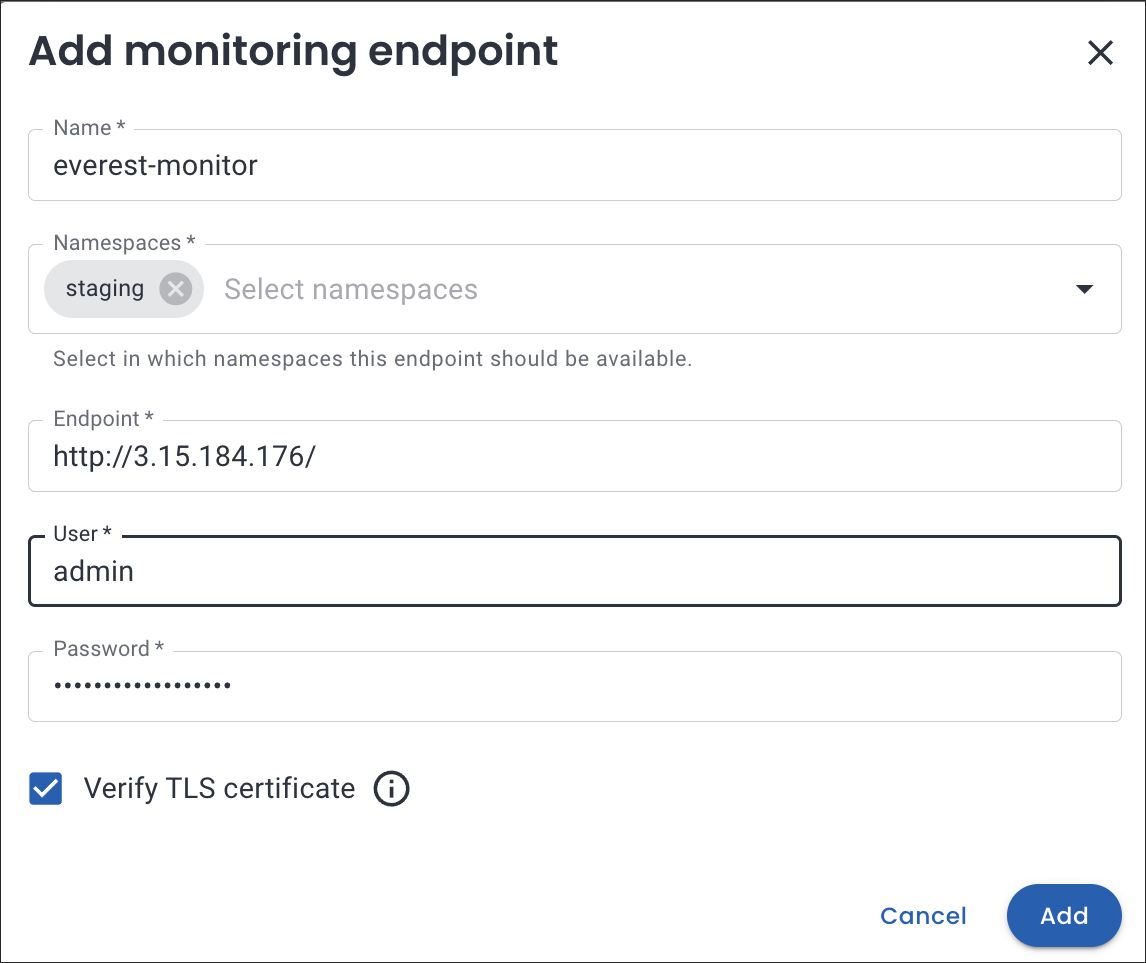
-
Select the namespaces where the monitoring endpoint should be available.
-
In the Endpoint field, enter the PMM URL. In the User and Password field, enter the credentials received upon installing PMM.
Warning
When setting up a new monitoring instance, if your PMM instance uses a self-signed certificate, skip the Verify TLS verification checkbox.
-
Click Add.
Edit monitoring endpoint¶
To edit a monitoring endpoint from the Percona Everest UI:
-
From the Percona Everest Homepage, navigate to Settings > Monitoring endpoints.
-
Click on the ellipsis (three dots) next to the endpoint you need to edit.
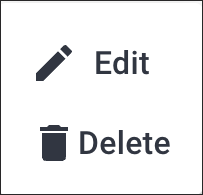
-
Click Edit. The Edit monitoring endpoint dialogue box opens. Edit the information as per your requirement on this dialogue box.
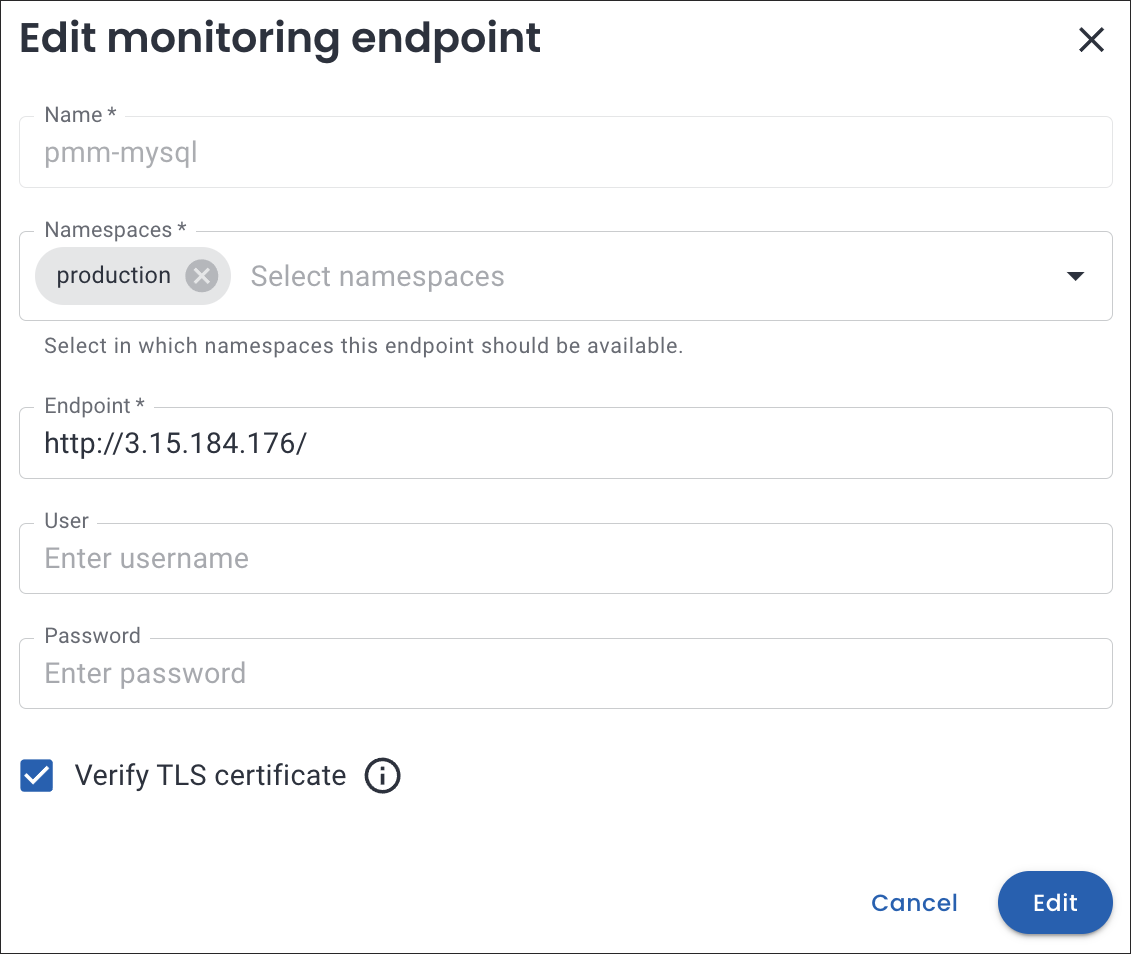
-
Click Add.
Delete monitoring endpoint¶
To delete a monitoring endpoint from the Percona Everest UI:
-
From the Percona Everest Homepage, navigate to Settings > Monitoring endpoints.
-
Click on the ellipsis (three dots) next to the endpoint you need to delete.
-
Click Delete. The Delete monitoring endpoint dialogue box opens.
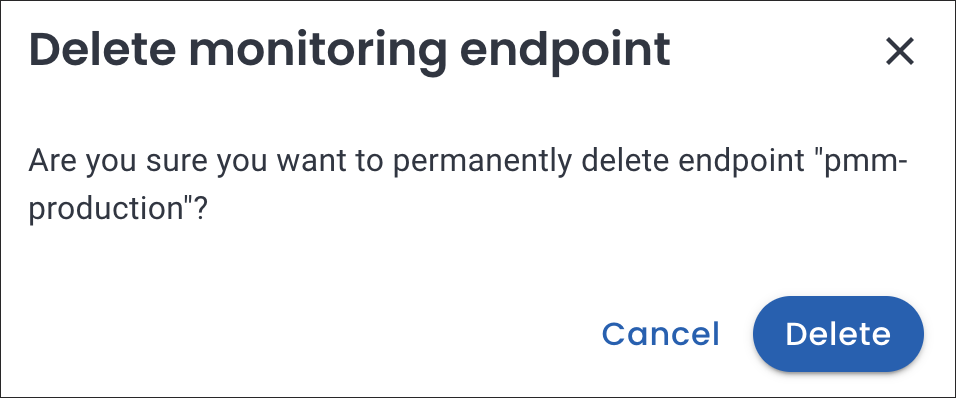
-
Click Delete.
Get expert help¶
If you need assistance, visit the community forum for comprehensive and free database knowledge, or contact our Percona Database Experts for professional support and services.